Understanding the Platforms and schedule settings
The Platforms and schedule page in Socialbud is designed to simplify and enhance your social media management experience. This page offers three main settings categories that help you align your scheduling, platforms, and general preferences.
1. General settings
These foundational settings let you define how your posting and scheduling are structured:
Time zone
Setting your time zone ensures your scheduled posts go live at the most effective times for your audience, regardless of their location.
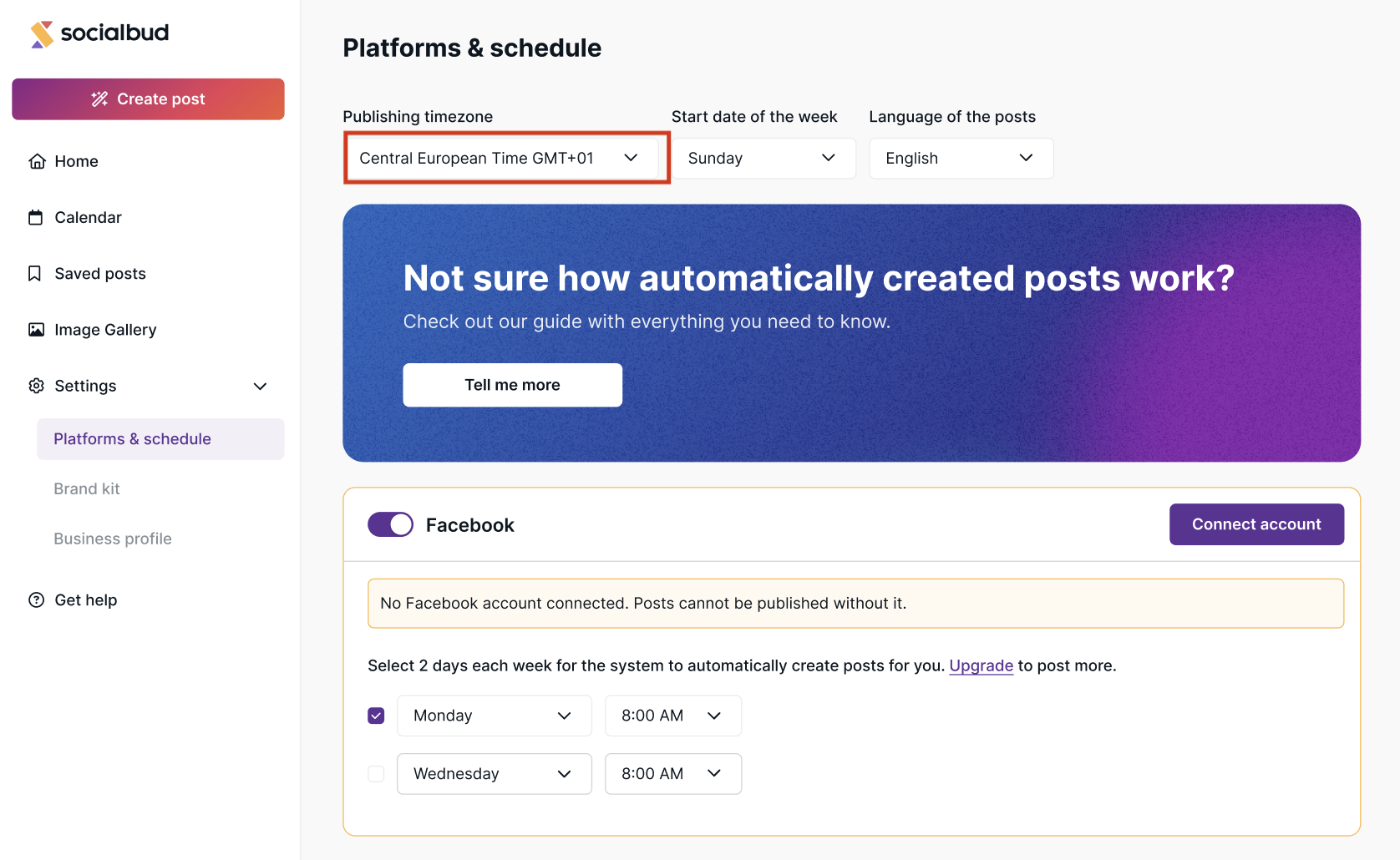
How to set your time zone:
Navigate to the Platforms and schedule page.
Select your time zone from the dropdown menu.
Save your changes.
Start of the week
Customize your calendar’s starting day to align with your workflow or regional preferences.
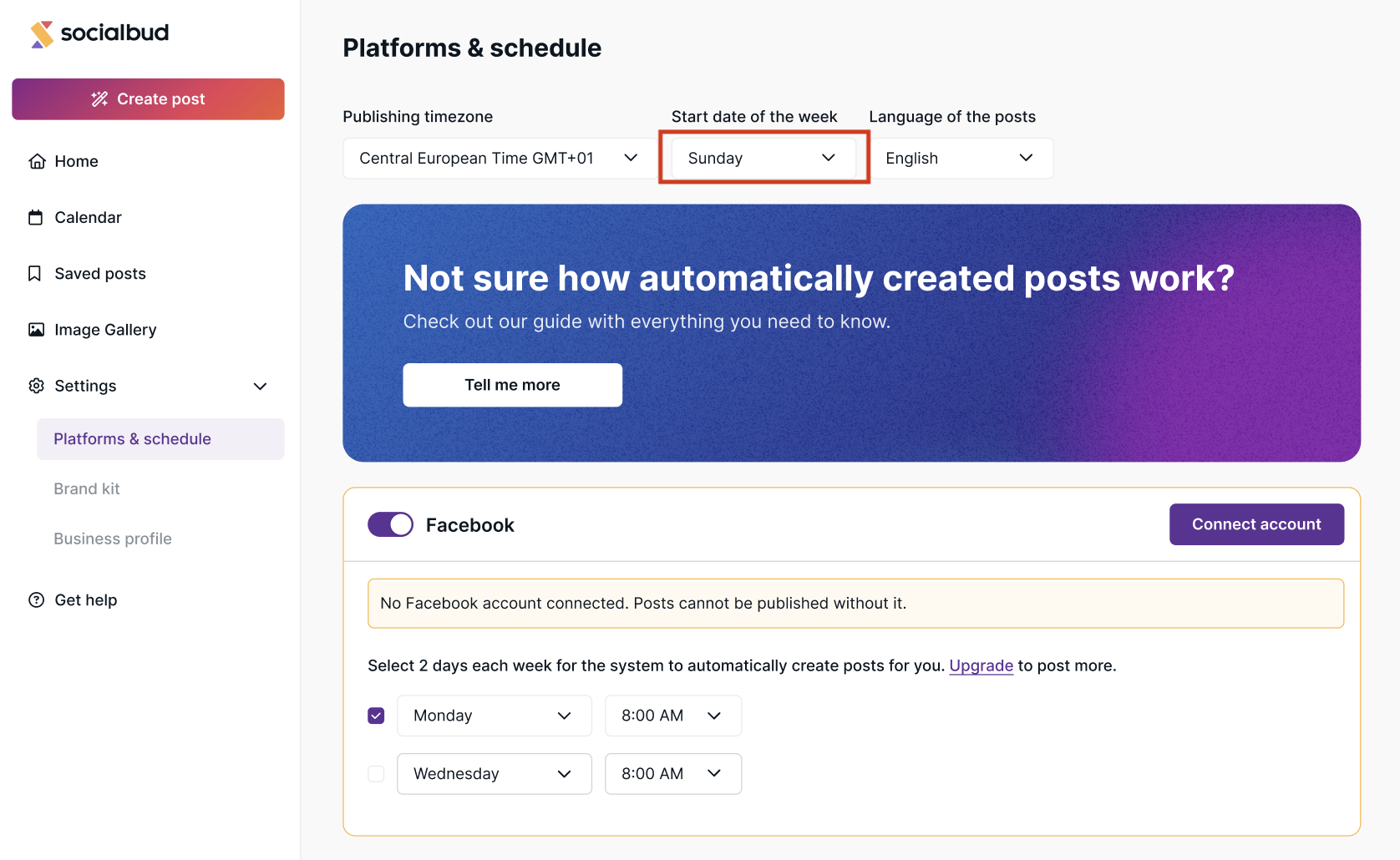
Options: Sunday, Monday, or any other preferred day.
How to customize:
Go to the Start date of the week section.
Choose your preferred starting day from the dropdown menu.
Save the changes.
This flexibility makes it easier to plan campaigns and track performance in a way that feels intuitive.
Post language
Select the language for your posts to ensure they resonate with your audience and maintain brand consistency.
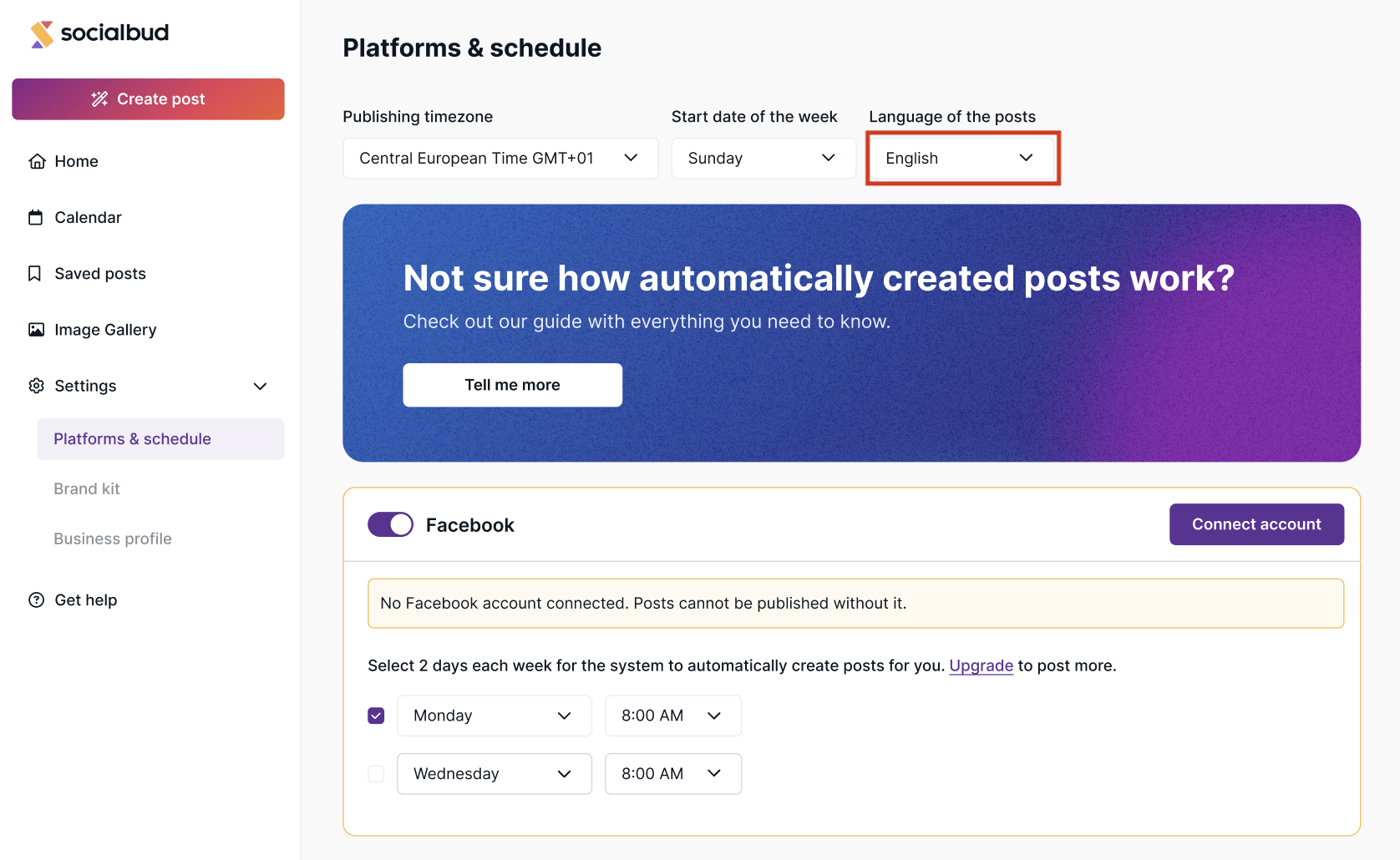
How to set post language:
Locate the Language of the posts section.
Choose your desired language from the dropdown menu.
Save your changes.
2. Platforms
The Platforms section enables you to connect your social media accounts with SocialBud, a crucial step for publishing content across channels.
How platforms work
To post content seamlessly across platforms, you need to link your social media accounts to Socialbud. Supported platforms include:
Facebook
Instagram
LinkedIn
Twitter
Initial setup
When you first start using Socialbud, you’ll need to link your social media accounts. Without this, no scheduled posts will be published.
Connected platforms
Once your accounts (e.g., Facebook, Instagram) are linked, all types of content -auto-generated posts, AI-generated posts, and manually created posts - will be scheduled, and published on those platforms.
Adding platforms later
If you connect additional platforms later, any future posts (auto-generated, AI-generated, or manually created) will also appear, schedule and publish on those platforms.
Existing posts won't be affected.
Inactive platforms
If no platforms are linked, the post will be scheduled, but won't be published. Ensure at least one platform is connected to enable publishing.
 Tip: Linking all your active social media platforms ensures maximum reach and engagement for your content.
Tip: Linking all your active social media platforms ensures maximum reach and engagement for your content.
How to connect accounts
Click the Connect account button on the Platforms and schedule page.
Follow the step-by-step instructions provided.
Verify that your accounts are successfully linked.
Learn more:
Connecting your social channels to Socialbud
How to connect your social media platform account to Socialbud
3. Scheduling settings
This section allows you to define when your automatically generated posts will be published on your connected platforms, based on your subscription plan.
How scheduling works
Activate the days and times you’d like your posts to go live.
The number of scheduling slots available depends on your plan:
Start plan:
Schedule posts for up to 2 days per week.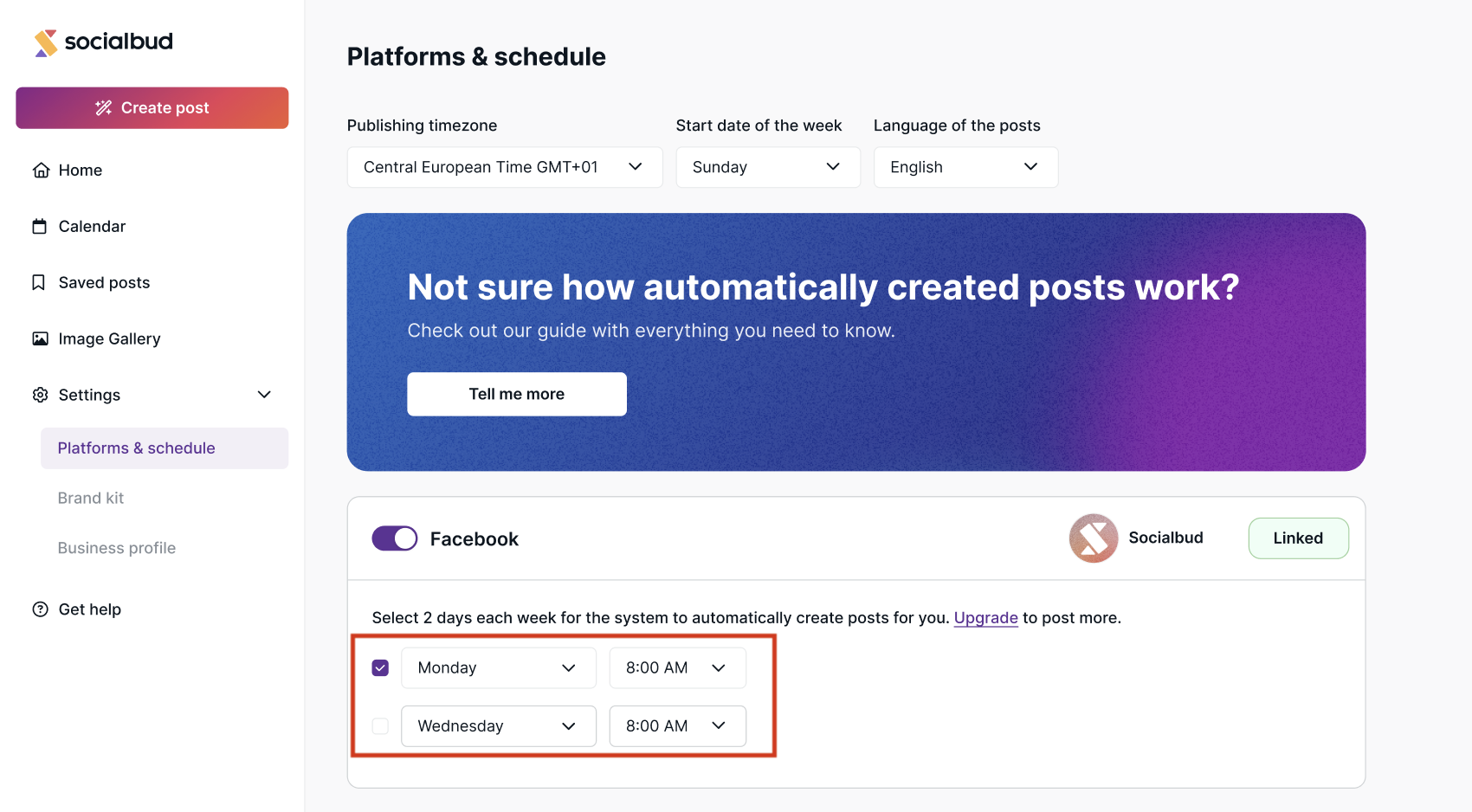
Grow plan:
Schedule posts for up to 4 days per week.
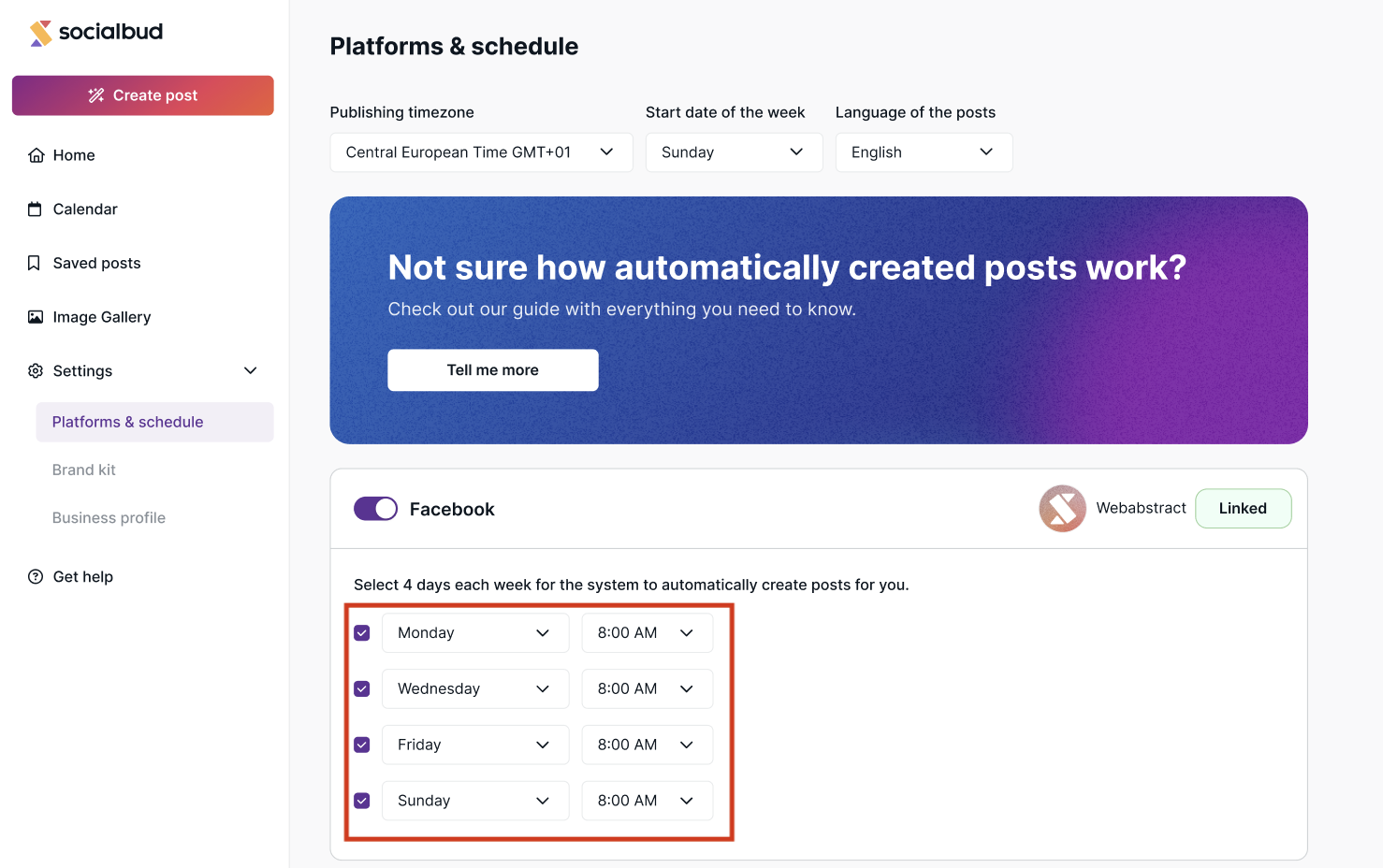
How to set up automatic posts
Enable scheduling by checking the appropriate box in the Platforms and Schedule section.
Select the specific days and times for posting.
Customize the schedule to fit your campaign needs. You don’t need to use all available slots.
Save your changes to apply the settings.
4. Benefits of configuring platforms and schedule settings
Efficiency: Automate post scheduling and save time.
Consistency: Ensure regular posting to keep your audience engaged.
Customization: Tailor your posting schedule to fit your brand’s strategy and audience.
5. Learn more about automatic posting
Automatic posting lets you schedule content in advance, ensuring your profiles stay active even when you're busy.
Click the Tell me more button to access a detailed guide that explains:
How automatic posting works.
How to customize it for your specific needs.
Learn more:
Automatically created posts
How Do Auto-Generated Posts Work? How Can You Use Them? How Can You Customize Them?